If you directly started reading from the page, please consider starting from here. Ultimate Guide for SAP Single Sign-On: Simplest Method to Enable SAP Single Sign-On.
Installing SAP Secure Login Client on the client laptop
- Login to SAP Support Portal, https://launchpad.support.sap.com/#/softwarecenter
- Select “By Alphabetical Index (A-Z)” and then select “S”
- Select and download SAP SINGLE SIGN-ON 3.0
- Extract the file and install SAP Secure Login Client 3.0 from folder SECURE_LOGIN_CLIENT_30
- The installation will be just about clicking next and finish. There is no need to do any customization in this software.
When you install SAP Secure Login Client, you will see a similar screen as below. The program will list your token and certificates. For configuring SAP Single Sign-On, we will use Kerberos Token.
SAP Secure Login Client
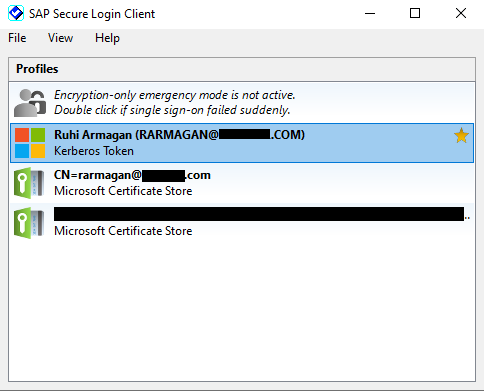
Right-click your Kerberos Token, and select “Copy SNC name to clipboard”. It will be similar as below. Store it, we will use this at next step.
p:CN=RARMAGAN@YOURDOMAIN.COM
Continue with Step 4: Configure an SAP User Account for SAP Single Sign-On – User Mapping.
Tagged sap ssosingle sign-on